Sponsored Video Guide
Overview
What are Sponsored Video?
Sponsored Video are short videos that appear in search results on Sam's website. A click on the video redirects to the item page so that customers can learn more about it. Sponsored Video promote individual items and are targeted at specific keywords. API partners can manage budgets, keywords, and bids to scale campaigns for suppliers and ensure the visibility of Sponsored Video during prime shopping hours.
Purpose:
- Used by advertisers to stand out, promote new or seasonal items, and influence customer decisions during shopping at Sam’s Club
- Assists in boosting both awareness and conversions
- Cost-effective video storytelling
- Quick and seamless campaign launch
- Closed-loop measurement process
- Enhance item visibility in search results
- Promote new and seasonal items effectively
- Influence purchasing decisions of Sam’s Club customers effectively
- Integrate into Sam’s Club display and sponsored search for comprehensive full-funnel marketing
Sponsored Video Campaign Workflow
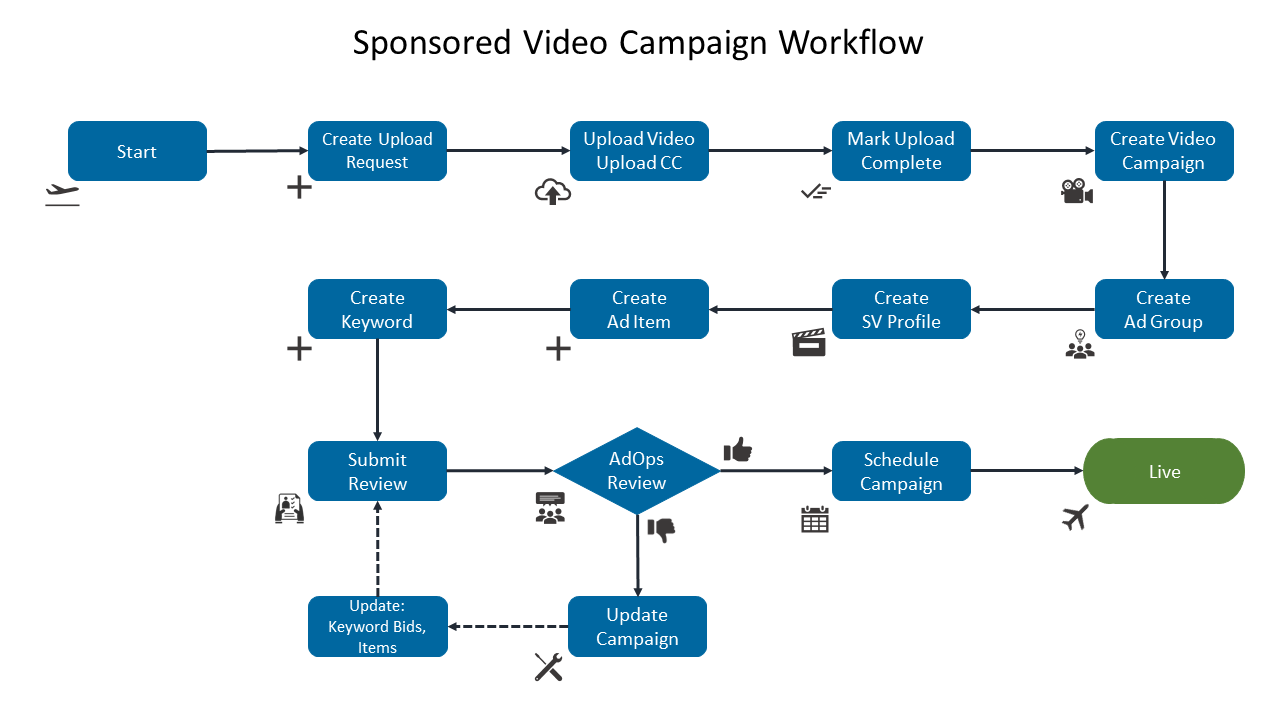
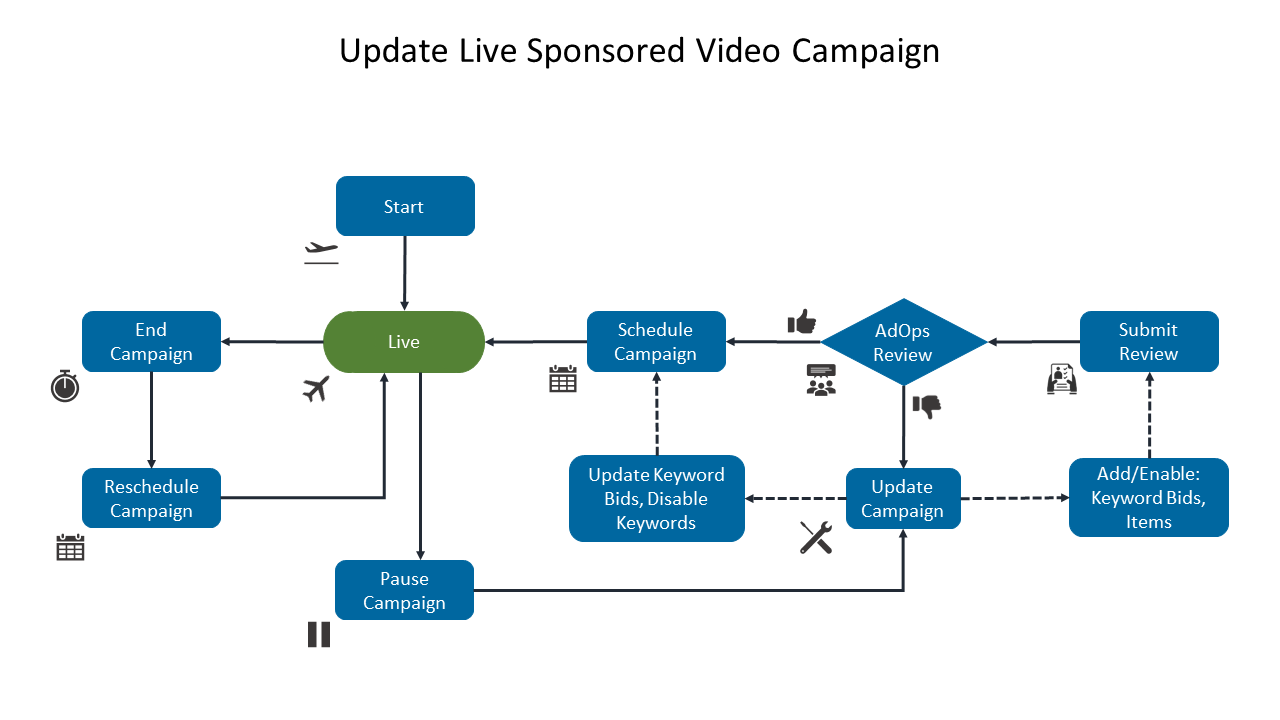
Sponsored Video Campaign Guide
Below steps guide to set up a new video campaign. It also, helps to modify live campaign.
Step 1: Upload Sponsored Video Media for the Advertiser
- Create media upload destination
Endpoint: POST /api/v1/media/upload
Response: MediaUploadRequestId, uploadUrl, captionUrl
Conditions / Recommendations: Upload and caption URLs expire after 15 minutes - Upload .mp4 or .mov video to uploadUrl
Endpoint: uploadURL obtained in response from POST /api/v1/media/upload - Upload caption (.srt or .vtt format) to captionUrl (optional but recommended)
Endpoint: captionURL obtained in response from POST /api/v1/media/upload - Check the status of media upload completeness
Endpoint: PUT /api/v1/media/complete
Conditions / Recommendations:- Using mediaUploadRequestId, add mediaName (without validation for name uniqueness per advertise) to generate mediaId
- The approximate time to process media uploads is around 30 minutes
- Retrieve availability status of all completed media files or a specific media file for a given advertiser
Endpoint: GET /api/v1/media
Conditions / Recommendations: If the status isavailable, the video can be added to the sponsored video profile of a given campaign.
Step 2: Create Sponsored Video Campaign
Endpoint: POST /api/v1/campaigns
Conditions / Recommendations: Use the campaignType parameter with the value video and the targetingType parameter with the value manual.
Step 3: Create the Ad Group
Endpoint: POST /api/v1/adGroups
Conditions / Recommendations: Currently, only one Ad Group is permitted per campaign.
Step 4: Create Sponsored Video Profile for the Ad Group
Endpoint: POST /api/v1/adGroup/media
Conditions / Recommendations:
- Create a sponsored video profile by adding media to the Ad Group
- The video profile created will have an
enabledstatus by default - The video profile’s review status will be
pendingby default and requires a review to beapproved - Only one sponsored video profile is allowed for a campaign
- The sponsored video profile comprises the following components:
- Media file: The media file represents the video asset. It must be uploaded and validated before being added to a video campaign.
- Closed Caption: This file provides closed captions for the video. It is not mandatory but can be included if needed.
- Media name: This is the name provided when uploading the media, which is used to generate the mediaId.
- Thumbnail: This is the URL for the image snapshot of the video
Step 5: Add Items to the Ad Group
Endpoint: POST /api/v1/adItems
Conditions / Recommendations:
- Up to a maximum of 10 items can be added to an Ad Group
- A minimum of 1 item needs to be added to an Ad Group. It is recommended to have a minimum of 3 items to avoid stop serving ads in case of an out-of-stock scenario.
- The
reviewStatuswill default topendingfor each new item added or for an item that is re-enabled
Step 6: Add Keywords (Additional/Suggested Keywords) to the Ad Group
Endpoint: POST /api/v1/keywords
Conditions / Recommendations:
- Adding keywords to a Sponsored Video campaign is similar to adding keywords to a sponsored brands campaign.
- The
statusfor each new or re-enabled keyword is set topendingby default - A maximum of 200 distinct bidded keywords can be enabled per ad group with 1 to 3 keyword-match types allowed for each
- The minimum bid for keywords in a Sponsored Video campaign is set at US$1.50
Step 7: Submit a Review Request for Campaign
Endpoint: POST /api/v1/review
Conditions / Recommendations:
- The following campaign components like Video profile, Ad Item(s), Keyword(s) are subject to review approval
- The video profile's review status is
pendingand will be reviewed when a review is requested - Review process can take 1-3 days unless we are experiencing heavier than expected load
- The review process will provide an approval or rejection outcome for each component added to the campaign
Step 8: Fetch Review State for Campaign (Optional)
We can retrieve the following entities for a sponsored video campaign's Ad Group to understand the review outcome
Entity |
Description | Endpoint |
|---|---|---|
| Video Profile | Contains the media file and optionally a closed caption file | GET /api/v1/adGroup/media |
| Review | Comprising of Ad items and Keywords that have been added to the Ad Group and submitted for review | GET /api/v1/review |
Step 9: Schedule Campaign to Go Live
- A campaign is eligible to go live if its review is complete and:
- The video profile is approved. Since we support only one video profile for an ad group, the video profile will be enabled by default.
- At least one Ad Item is approved
- At least one keyword bid is approved
- If the campaign meets the above eligibility criteria, the campaign will auto-schedule and go live on the sponsored video campaign’s start date.
- If the campaign does not meet the above criteria, it will not go
live, and the campaign status will remain inproposal. You will need to modify the campaign based on the review outcome and resubmit it for another review.
Note: You cannot update the sponsored video profile for live campaigns. To update the sponsored video profile, you will need to pause the campaign, update the profile, get it reviewed, and schedule it once again. Once the review is complete, the campaign can be re-enabled to go live if it is eligible.
Step 10: Cancel Review (Optional)
Endpoint: PUT /api/v1/review
Conditions / Recommendations:
- Cancel a review when the reviewStatus is
pendingorin-progress - When a review is cancelled, the reviewStatus will be changed to
cancelled.
Campaign Guidelines
Campaign scenarios and appropriate guidelines are discussed here
Review Status: Pending
Do's |
Dont's |
|---|---|
|
|
Steps to add/re-enable item/keyword
- Cancel the review request
- Modify the campaign
- Resubmit for review
Campaign Status: Live
| Do's | Dont's | |
|---|---|---|
| Review Required | Review not Required | |
|
|
|
Steps to update video profile in live campaign
- Pause the campaign
- Make changes to the profile
- Submit for review and get approval
- Re-enable the profile
Note: Once approved, profile will be paused and updated, the status will switch to pending.
Additional Scenarios
- If a campaign review is revised for sponsored video profile such that the sponsored video profile is rejected, the campaign will be
paused. A campaign cannot stayliveif profile is rejected by AdOps team. If this happens, you need to change the video profile as per guidelines and resubmit it for review. - If you extend an ended campaign, the system will auto-change the status to
rescheduledand then toliveas per the defined start date for the campaign. - A campaign can be auto scheduled only if it is in
proposalstate. Apausedcampaign cannot be auto scheduled. - A campaign can be auto-scheduled if it has a profile with a review status that is approved, in addition to having at least one item and one keyword bid approved.
Frequently Asked Questions
Q: What is the eligibility criterion for an advertiser to be eligible for Sponsored Video?
A: All 1p advertisers are eligible for Sponsored Video.
Q: Which products are eligible to advertise on Sponsored Brands? Should the items be winning buy-box to be eligible for advertising on Sponsored Brands?
A: Products that are published, in-stock, winning buy box, and are sold online
Q: Do you have any creative guidelines for Sponsored Video advertising?
A: Yes, please refer to creative best practices section here
Q: How do API partners source video asset when creating Sponsored Video campaign?
A: From Suppliers
Q: Is there a cap on the number of items that can be added to a Sponsored Video campaign?
A: No. As there is only one placement, bid multipliers are not available.
Q: How does budget setting work for Sponsored Video campaign? Does it have both daily and total budgets similar to Keyword and Auto campaign?
A: Yes, both total and daily budgets are applicable
Q: What are bid thresholds applicable for Sponsored Video campaign?
A: US$1.50
Q: Are bid multipliers available for Sponsored Video campaign?
A: No, as there is only one placement
Q: What are the different Sponsored Video campaign statuses?
A: Here are applicable workflows for different statuses. Please refer flow diagram in campaign doc for more clarity on statuses for both Sponsored Video and Non-Sponsored Video campaign
- New campaign: Enabled>Proposal (set by system)>Enabled>Scheduled (set by system)>Live (set by system)
- Pause Live campaign: Live>Paused>Enabled>Rescheduled (set by system)>Live (set by system)
- End Live & Extend Completed campaign: Live>Completed>Extend>Rescheduled (set by system)>Live (set by system)
Q: Are closed captions required for Sponsored Video?
A: Closed captions are required for video ads with spoken words
Q: Why is it mandatory to provide closed captions when you create Sponsored Video campaign?
A: Sam’s Club is required to comply with ADA (Americans with Disabilities Act) policy requirements. Therefore, it is mandated to include a closed caption file associated with video ads with spoken words. Advertisers need to ensure that their sponsored video ads are ADA compliant
Q: What if a closed caption file is not provided by the advertiser for the video campaign?
A: As we have mandated the requirement for closed caption files and we are aware that most advertisers might not have closed caption files available, we developed the automatic closed caption generation functionality. The system will automatically generate closed caption files for your video assets. This functionality is available via API or Self-Serve, once Self-Serve is launched
Q: How to sync Sponsored Video campaign?
A: You can synchronize your sponsored video campaign using the Entity Snapshot API endpoint
Q: What is the recommended duration of a video file?
A: Video can be 5 to 45 seconds long
Q: How many videos are allowed for a campaign?
A: Currently, only one video is allowed per ad group
Q: What are the Measurement metrics available for Sponsored Videos?
A:
| Metric | Formatted Name | Definition |
|---|---|---|
| videoImpressions | Video Impression | The number of video impressions that met the MRC delivered impression standard, the first frame of the video is rendered. |
| viewableImpressions | Viewable Impressions | The number of impressions that met the MRC viewability standard, which is 50% viewable with 2 seconds playback completed. |
| viewThroughRate | View-Through Rate (VTR) | This is calculated by dividing the views by the video impressions. |
| ctrForViews | Click-Through Rate for Views (vCTR) | This is calculated by dividing the total clicks by the total viewable impression. |
| viewThroughSales3days | View-Through Attributed Sales 3 days | This measures the sales that are attributed based on a view of the ad (MRC defined view) for 3 days. Includes Advertised SKU sales only, no Other sales. |
| viewThroughSales14days | View-Through Attributed Sales 14 days | This measures the sales that are attributed based on a view of the ad (MRC defined view) for 14 days. Includes Advertised SKU sales only, no Other sales. |
| viewThroughSales30days | View-Through Attributed Sales 30 days | This measures the sales that are attributed based on a view of the ad (MRC defined view) for 30 days. Includes Advertised SKU sales only, no Other sales. |
| viewThroughOrders3days | View-Through Orders 3 days | This measures the orders that are attributed based on a view of the ad (MRC defined view) for 3 days. Includes Advertised SKU orders only, no Other orders. |
| viewThroughOrders14days | View-Through Orders 14 days | This measures the orders that are attributed based on a view of the ad (MRC defined view) for 14 days. Includes Advertised SKU orders only, no Other orders. |
| viewThroughOrders30days | View-Through Orders 30 days | This measures the orders that are attributed based on a view of the ad (MRC defined view) for 30 days. Includes Advertised SKU orders only, no Other orders. |
| viewThroughUnitsSold3days | View-Through Units Sold 3 days | This measures the sales that are attributed based on a view of the ad (MRC defined view) for 3 days. Includes Advertised SKU units sold only, no Other units sold. |
| viewThroughUnitsSold14days | View-Through Units Sold 14 days | This measures the sales that are attributed based on a view of the ad (MRC defined view) for 14 days. Includes Advertised SKU units sold only, no Other units sold. |
| viewThroughUnitsSold30days | View-Through Units Sold 30 days | This measures the sales that are attributed based on a view of the ad (MRC defined view) for 30 days. Includes Advertised SKU units sold only, no Other units sold. |
| totalCompleteViewAttributedSales3days | Total Complete View Attributed Sales 3 days | This measures the sales that are attributed based on a complete view of the ad for 3 days. |
| totalCompleteViewAttributedSales14days | Total Complete View Attributed Sales 14 days | This measures the sales that are attributed based on a complete view of the ad for 14 days. |
| totalCompleteViewAttributedSales30days | Total Complete View Attributed Sales 30 days | This measures the sales that are attributed based on a complete view of the ad for 30 days. |
| completeViewRevenue3days | Advertised Complete View Attributed Sales 3 days | This measures the sales that are attributed based on a complete view of the ad for 3 days. Includes Advertised SKU sales only. |
| completeViewRevenue14days | Advertised Complete View Attributed Sales 14 days | This measures the sales that are attributed based on a complete view of the ad for 14 days. Includes Advertised SKU sales only. |
| completeViewRevenue30days | Advertised Complete View Attributed Sales 30 days | This measures the sales that are attributed based on a complete view of the ad for 30 days. Includes Advertised SKU sales only. |
| haloCompleteViewRevenue3days | Other Complete View Attributed Sales 3 days | This measures the sales that are attributed based on a complete view of the ad for 3 days. Includes Other SKU sales only. |
| haloCompleteViewRevenue14days | Other Complete View Attributed Sales 14 days | This measures the sales that are attributed based on a complete view of the ad for 14 days. Includes Other SKU sales only. |
| haloCompleteViewRevenue30days | Other Complete View Attributed Sales 30 days | This measures the sales that are attributed based on a complete view of the ad for 30 days. Includes Other SKU sales only. |
| totalCompleteViewOrders3days | Complete View Orders 3 days | This measures the orders that are attributed based on a complete view of the ad for 3 days. Includes Advertised SKU orders and Other SKU orders. |
| totalCompleteViewOrders14days | Complete View Orders 14 days | This measures the orders that are attributed based on a complete view of the ad for 14 days. Includes Advertised SKU orders and Other SKU orders. |
| totalCompleteViewOrders30days | Complete View Orders 30 days | This measures the orders that are attributed based on a complete view of the ad for 30 days. Includes Advertised SKU orders and Other SKU orders. |
| totalCompleteViewUnits3days | Complete View Units Sold 3 days | This measures the sales that are attributed based on a complete view of the ad for 3 days. Includes Advertised SKU units sold and Other SKU units sold. |
| totalCompleteViewUnits14days | Complete View Units Sold 14 days | This measures the sales that are attributed based on a complete view of the ad for 14 days. Includes Advertised SKU units sold and Other SKU units sold. |
| totalCompleteViewUnits30days | Complete View Units Sold 30 days | This measures the sales that are attributed based on a complete view of the ad for 30 days. Includes Advertised SKU units sold and Other SKU units sold. |
| videoFirstQuartileViews | Video First Quartile Views | The number of impressions where the video was viewed to 25%. |
| videoMidpointViews | Video Midpoint Views | The number of impressions where the video was viewed to 50%. |
| videoThirdQuartileViews | View Third Quartile Views | The number of impressions where the video was viewed to 75%. |
| videoCompleteViews | Video Complete Views | The number of impressions where the video was viewed to 100%. |
| videoUnmutes | Video Unmutes | The number of impressions where the customer unmuted the video. |
| video5SecondViews | 5 Second Views | The number of impressions where the customer watched at least 5 seconds of the video. |
| video5SecondViewRate | 5 Second View Rate | The percentage of impressions where the customer watched at least 5 seconds of the video. |
Q: Why are these quartile metrics important for analyzing video performance?
A: These quartile metrics provide a detailed view of viewer engagement at different stages of the video. They help identify how well your video holds viewers' attention and where they may lose interest. Understanding these metrics allows you to optimize your content for better engagement and retention.
Q: How can I use videoUnmutes to improve my video content?
A: If videoUnmutes is low, it might indicate that viewers are starting the video without sound, which could suggest the need for more compelling visual content or on-screen text. High videoUnmutes rates suggest that the audio is engaging and potentially critical to the viewer experience.
Q: What should I do if I notice a significant drop-off between video5SecondViews and videoFirstQuartileViews?
A: A significant drop-off might suggest that viewers are losing interest quickly after the initial few seconds. Consider reviewing your video’s introduction to make it more engaging and to better capture the audience’s attention right from the start.
Q: How can these metrics help in content strategy and optimization?
A: By analyzing these metrics, you can identify patterns in viewer engagement and retention. For instance, if many viewers drop off before reaching the videoCompleteViews stage, you may need to adjust the content’s pacing or enhance its relevance to keep viewers engaged throughout.
Q: Where can I find these metrics in my video analytics platform?
A: These metrics are usually available in the analytics or performance report section of your video hosting platform. Look for sections related to viewer engagement or detailed performance metrics.